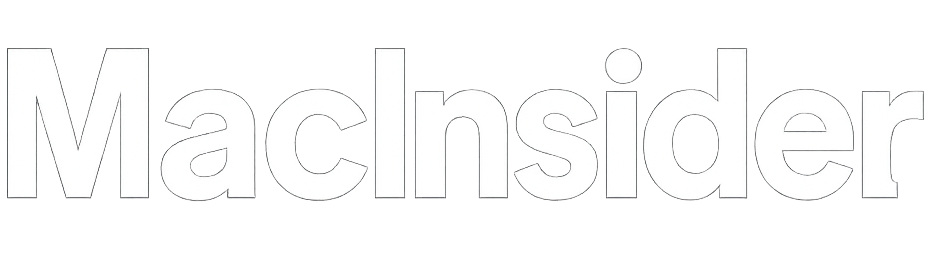Your MacBook is already a powerful machine out of the box. But with the right setup, you can turn it into a productivity powerhouse—customized to your workflow, focused on minimizing distractions, and fine-tuned to help you work smarter, not harder.
Whether you’re a student, entrepreneur, developer, designer, or remote worker, this guide will walk you through the best practices, system settings, apps, and automation tools to unlock the full potential of your MacBook running macOS Sonoma or later.
Optimize Your Desktop and Workspace
The desktop is your launchpad—so keep it clean, efficient, and functional.
Use Stacks
Enable Stacks (right-click → Use Stacks) to automatically organize files by type. This reduces clutter and helps you find what you need fast.
Hide Desktop Icons When Needed
Use third-party tools like HiddenMe or clean.sh if you often present or want a distraction-free view.
Set Dynamic Wallpapers and Widgets
With macOS Sonoma, desktop widgets are now interactive. Place Reminders, Calendar, or a Pomodoro timer widget right on your wallpaper for quick access without switching apps.
Configure Mission Control and Spaces
Create Multiple Desktops (Spaces)
Assign different virtual desktops for work, study, entertainment, and meetings. Use Control + Arrow keys to switch quickly.
For example:
-
Desktop 1: Browser, Mail, Slack
-
Desktop 2: Design Tools (Figma, Photoshop)
-
Desktop 3: Research (Books, Notes, Safari)
Hot Corners
Set hot corners to launch Mission Control or put the display to sleep instantly. Go to System Settings > Desktop & Dock > Hot Corners.
Customize the Dock and Menu Bar
A minimal Dock reduces distraction and speeds up navigation.
-
Remove unused apps
-
Turn off magnification (optional)
-
Enable auto-hide Dock to maximize screen real estate
For the menu bar, use Bartender to hide or group icons. A clean menu bar gives a clear overview and is easier on the eyes.
Supercharge Spotlight and Search
Spotlight is more powerful than it looks. Besides finding apps and files, it now does:
-
Unit conversions (e.g., “100 USD to EUR”)
-
Weather queries
-
Definitions
-
File previews
-
Web searches
Use Raycast as an alternative to Spotlight for more customization, extensions, and quick actions like launching apps, creating calendar events, or running scripts.
Use Focus Modes to Eliminate Distractions
Apple’s Focus Mode goes beyond “Do Not Disturb.” You can create custom modes such as:
-
Work Mode: Only allow Slack, Mail, Calendar notifications
-
Deep Work: No notifications at all
-
Meeting Mode: Only Calendar and FaceTime allowed
Go to System Settings > Focus to create and automate these modes based on location, time, or app usage.
You can also link Focus Modes to custom Lock Screens and Home Screens.
Master macOS Shortcuts
The Shortcuts app allows you to create powerful automations without writing a line of code.
Examples:
-
“Start Work Day” shortcut: Opens Mail, Notion, Slack, and Music
-
“End Day”: Closes all apps, puts device in sleep mode
-
“Meeting Setup”: Opens Zoom, Notes, Calendar, and sets Focus Mode
These shortcuts can be triggered manually, scheduled, or activated via Siri.
Use the Right Productivity Apps
Here’s a curated list of essential apps for various roles:
For All Users:
-
Notion or Obsidian (notes, project management)
-
1Password (secure password management)
-
Alfred or Raycast (launcher, productivity commands)
For Creatives:
-
Figma / Sketch (design)
-
Pixelmator Pro (image editing)
-
CleanShot X (advanced screenshots and screen recordings)
For Writers:
-
Ulysses or iA Writer (minimalist writing)
-
Grammarly (writing assistant)
For Developers:
-
Visual Studio Code
-
iTerm2 or Warp (terminal alternative)
-
Homebrew (package manager)
Automate File and Folder Organization
Use Hazel (by Noodlesoft) to automatically:
-
Sort downloads into folders
-
Rename files based on rules
-
Delete unused screenshots after a week
-
Move large files to external drives
This keeps your system organized with zero manual effort.
Tune Performance and Battery Life
Disable startup items: Go to System Settings > General > Login Items and remove unnecessary apps.
Enable Battery Optimizations:
-
System Settings > Battery: Enable “Optimize battery charging”
-
Monitor battery usage in Activity Monitor
Turn off unused services: Bluetooth, AirDrop, or location services when not needed
Use iStat Menus to monitor system load, temperature, memory, and more.
Use Time Tracking Tools
Apps like Toggl, RescueTime, or Timery help you understand where your time goes. Many integrate with Calendar or Focus Modes.
If you work in sessions (Pomodoro technique), Be Focused or Session can break your day into productive chunks with scheduled breaks.
Back Up and Sync Everything
Enable Time Machine to a local drive for system restore.
Use iCloud Drive or Dropbox to sync Documents and Desktop folders across devices.
For advanced users, ChronoSync offers full folder syncing and scheduled backups with granular control.
Productivity isn’t just about doing more—it’s about creating the right environment to do your best work. Your MacBook, especially with macOS Sonoma, offers a wide range of tools to help you work more efficiently, minimize distractions, and automate repetitive tasks.
By taking the time to optimize your desktop, use Focus Modes, automate with Shortcuts, and choose the right apps, you can transform your MacBook into a personal productivity engine.
And remember: the best setup is the one that works for you. Test, tweak, and build a digital workspace that supports your daily rhythm—not fights against it.